Table Of Contents
- Why Cross-Browser Testing Matters
- The Compatibility Challenge
- The Root of the Problem
- The Solution: Automated Cross-Browser Testing
- Selenium and Java: Your Power Couple
- Selenium: Your Web Automation Tool
- Java: Your Reliable Sidekick
- Setting Up Your Development Environment
- What You Need
- Installation Guide
- Writing Your First Selenium Test
- Anatomy of a Selenium Test
- Configuring Cross-Browser Testing
- WebDriver Capabilities
- Meet LambdaTest: Your Testing Buddy
- Test on Many Browsers
- Real User Conditions
- Parallel Testing
- Debugging Tools
- Integration with Selenium
- Getting Started with LambdaTest
- Handling Common Cross-Browser Issues
- Issue #1: CSS Differences
- Issue #2: JavaScript Compatibility
- Issue #3: Browser-Specific Bugs
- Running Cross-Browser Tests
- Manual vs. Automated Testing
- Reporting
- Integrating Cross-Browser Testing into CI/CD
- Why CI/CD Integration?
- Popular CI/CD Tools
- Best Practices for Cross-Browser Testing
- Test Coverage
- Test Data Management
- Stay Updated
- Conclusion
Implementing Cross-Browser Testing With Selenium And Java
Last Updated on: November 16th, 2024
Cross browser testing has always been an Achilli’s hill on mission-critical projects where visual and functional web compatibility is crucial. Eg. E-commerce, banking, security, etc. Selenium being at the forefront of browser automation looks like a staple dish in automation testing.
We all know how much Java is surrounded in our day-to-day software. Combining Java and Selenium for Test automation is a match made in heaven.
Hence today, we’re going to dive into the world of cross-browser testing, with the help of Selenium and java. We’ll keep it simple and educational but very application-oriented. We?ll discuss powerful tools that can make your life easier.
Why Cross-Browser Testing Matters
So, why should we care about cross-browser testing?
The Compatibility Challenge
Imagine you’ve built a fantastic website, and it looks amazing in Google Chrome 95. But when you open it in Firefox, Yandex, or Internet Explorer, it’s all over the place. Different browsers interpret your code differently, causing issues. Maybe it is CSS, maybe JS, or the API does not support the browser engine. We have to get to the root of it.
The Root of the Problem
Each browser has its way of displaying web pages, handling CSS, and running JavaScript. This means what works in one browser might not work in another. Manually testing every browser is time-consuming and almost impossible. Imagine testing a slight change of CSS in 1000 environment combinations.
The Solution: Automated Cross-Browser Testing
Automated cross-browser testing lets you test your website in multiple browsers at once. It saves time and ensures your site looks and works the same, no matter the browser. When it is done on a cloud platform like LambdaTest it also saves tons of money.
Selenium and Java: Your Power Couple
Now that we understand why cross-browser testing is essential, let’s get in to the details of how Selenium and Java will be able to help us navigate through our cross browser testing requirements.
Selenium: Your Web Automation Tool
Selenium is like a robot that can interact with web pages. It can click buttons, scroll the page, find loactors, fill forms, and check results. It works with many programming languages, but today, we’re focusing on Java.
Java: Your Reliable Sidekick
Java is versatile, primarily a software development language. Java is perfect for working with Selenium. With Java, you can write powerful test scripts to make Selenium work its magic across different browsers.
Setting Up Your Development Environment
Let’s get practical and set up your environment.
What You Need
You need primarily 4 things to get started and it can be integrated into thousands of software.
- Java Development Kit (JDK)
- An Integrated Development Environment (IDE) like Eclipse or IntelliJ
- Selenium WebDriver
- Browser-specific drivers (like ChromeDriver or GeckoDriver)
Installation Guide
Let us start with cross-browser testing with Selenium and Java. We will discuss step by step guide to set up the environment in 4 basic steps and verifying it in last step.
Step 1: Java Development Kit (JDK)
First of all get the Java Development Kit. You can get it from the Oracle website or you can use OpenJDK, an opensource alternative of Oracle.
To check if you have Java installed, open your command prompt or terminal depending upon your OS and run:
java -version
You should see the Java version information. If not, please install Java and configure it properly.
Step 2: Integrated Development Environment (IDE)
You will need an IDE to write the code. It can be any IDE of your choice. If you are using any you can continue with that. If you are not using any ide right now, I would suggest using Eclipse or MS Visual Studio. You can download it from their official websites.
Step 3: Selenium WebDriver
Selenium WebDriver will interact with your browser based on which type of browser it is and what version and OS you are using for the test. Follow these steps to install WebDriver in your computer:
- Visit the official Selenium WebDriver download page.
- Scroll down to the “WebDriver” section and select the language bindings for Java.
- Download the latest version of the Selenium WebDriver Java bindings (a JAR file).
- Once the download is complete, add the JAR file to your Java project as an external library. In your IDE, right-click on your project, go to “Build Path,” and choose “Configure Build Path.” Then, click “Add External JARs” and select the downloaded JAR file.
Step 4: Browser-Specific Drivers
Mainly there are 3 browser drivers Chromium, Gecko, and Edge. You can download it from their official sources. It?ll empower your WebDriver to communicate with specific browsers.:
- ChromeDriver: For Google Chrome. Download it from.
- GeckoDriver: For Mozilla Firefox. Download it from
- EdgeDriver: For Microsoft Edge. Download it from
Once you’ve downloaded the drivers you need, make sure to add the driver executable to your system’s PATH environment variable. This will allow Selenium to locate and use those drivers.
Step 5: Verify Your Setup
To ensure that your setup is correct, let’s write a simple Selenium test script and run it. Here’s a basic example to get you started:
import org.openqa.selenium.WebDriver;
import org.openqa.selenium.chrome.ChromeDriver;
public class SeleniumTest {
public static void main(String[] args) {
// Set the path to the ChromeDriver executable
System.setProperty(“webdriver.chrome.driver”, “path/to/chromedriver”);
// Initialize the ChromeDriver
WebDriver driver = new ChromeDriver();
// Open a website
driver.get(“https://lambdatest.com”);
// Perform actions, assertions, and more…
// Close the browser
driver.quit();
}
}
Change “path/to/chromedriver” with real path to your ChromeDriver executable.
If you can run this script without errors and it opens a Chrome browser window visiting your setup is working!
With your environment all set up, you’re ready to start writing Selenium tests and conquering cross-browser compatibility issues.
Writing Your First Selenium Test
With your environment ready, let’s write your first Selenium test. It’s going to be straightforward.
Anatomy of a Selenium Test
Here’s a basic structure of a Selenium test in Java:
import org.openqa.selenium.WebDriver;
import org.openqa.selenium.chrome.ChromeDriver;
public class MyFirstSeleniumTest {
public static void main(String[] args) {
System.setProperty(“webdriver.chrome.driver”, “path/to/chromedriver”);
WebDriver driver = new ChromeDriver();
driver.get(“https://lambdatest.com”);
// You can perform actions, make assertions, and more…
driver.quit();
}
}
You can customize it as you need.
Configuring Cross-Browser Testing
Now, let’s talk about configuring cross-browser testing.
WebDriver Capabilities
In Selenium, we use “capabilities” to tell WebDriver what to do. To test in different browsers, set these capabilities to specify which one you want to use.
// Example for Chrome
WebDriver driver = new ChromeDriver();
// Example for Firefox
WebDriver driver = new FirefoxDriver();
// Example for Edge
WebDriver driver = new EdgeDriver();
Meet LambdaTest: Your Testing Buddy
Now, let me introduce you to LambdaTest, a tool that can make cross-browser testing even easier.
LambdaTest is a cloud-based cross-browser testing platform that plays well with Selenium. Here’s why it’s cool:
Test on Many Browsers
LambdaTest lets you test on various browsers and versions, including the latest ones.
Real User Conditions
You can simulate real-world conditions by testing on different devices, screen sizes, and network settings.
Parallel Testing
You can speed up testing by running tests on multiple browsers simultaneously.
Debugging Tools
LambdaTest provides debugging tools to help you find and fix issues quickly.
Integration with Selenium
You can easily use LambdaTest with your Selenium test scripts and CI/CD pipelines.
Getting Started with LambdaTest
- Sign up for a LambdaTest account.
- Get your access key from your LambdaTest dashboard.
- Update your Selenium test script to include LambdaTest capabilities, like browser and version.
- Run your tests on LambdaTest’s cloud infrastructure.
import org.openqa.selenium.WebDriver;
import org.openqa.selenium.remote.DesiredCapabilities;
import org.openqa.selenium.remote.RemoteWebDriver;
import java.net.URL;
public class CrossBrowserTestingWithLambdaTest {
public static void main(String[] args) throws Exception {
DesiredCapabilities capabilities = new DesiredCapabilities();
capabilities.setCapability(“browserName”, “chrome”);
capabilities.setCapability(“version”, “latest”);
capabilities.setCapability(“platform”, “win10”);
capabilities.setCapability(“build”, “Your Build Name”);
capabilities.setCapability(“name”, “Your Test Name”);
String username = “YOUR_USERNAME”;
String accessKey = “YOUR_ACCESS_KEY”;
WebDriver driver = new RemoteWebDriver(new URL(“https://” + username + “:” + accessKey +
“@hub.lambdatest.com/wd/hub”), capabilities);
driver.get(“https://lambdatest.com”);
// You can perform actions, make assertions, and more…
driver.quit();
}
}
You’re all set with LambdaTest for comprehensive cross-browser testing.
Handling Common Cross-Browser Issues
Even with the best tools, cross-browser issues can still pop up. Let’s look at some common ones.
Issue #1: CSS Differences
Browsers interpret CSS differently. To handle this, use CSS resets and libraries like Bootstrap for consistent styling.
Issue #2: JavaScript Compatibility
JavaScript functions may behave differently in various browsers. Use feature detection and polyfills to ensure consistent behavior.
Issue #3: Browser-Specific Bugs
Each browser has its quirks. Keep an eye on browser-specific issues and use feature detection to provide workarounds when needed.
Running Cross-Browser Tests
With your tests configured and common issues in mind, it’s time to run your cross-browser tests.
Manual vs. Automated Testing
While manual testing is valuable, automation is essential for cross-browser testing. It ensures consistency and saves time, especially when testing multiple browsers.
Reporting
Implement reporting to keep track of test results. Tools like TestNG and JUnit can help generate detailed reports for issue identification.
Integrating Cross-Browser Testing into CI/CD
Now, let’s take your cross-browser testing game up a notch by integrating it into your CI/CD pipeline.
Why CI/CD Integration?
Integrating cross-browser testing into your CI/CD pipeline ensures that every code change gets thorough testing. It helps catch and fix compatibility issues early in development.
Popular CI/CD Tools
Jenkins, Travis CI, and CircleCI are excellent choices for setting up automated cross-browser testing in your CI/CD pipeline. They allow you to trigger tests automatically upon code commits and provide valuable insights.
Best Practices for Cross-Browser Testing
This can be an extensive list and lots of details but for today, I am keeping it short and basic.
Test Coverage
Ensure you test your web application on various browsers, versions, and mobile devices to cater to a wide user base.
Test Data Management
Keep test data separate from test scripts for easy maintenance and updates. Take help of Test driven Development and Data Driven Testing. Both can demand separate blogs in theri own
Stay Updated
Keep your Selenium, WebDriver, and browser drivers up-to-date. New releases often come with bug fixes and improvements. As of Jan 2024, Selenium 4 is the latest version of selenium and the future of selenium looks brighter than ever.
Conclusion
Cross-browser testing is one of the most important Quality assurance practices for any web-based project. It ensures a consistent and pleasant experience across all browsers and devices your users are coming from.
With Selenium and Java, along with the help of LambdaTest, you’re well-equipped to tackle cross-browser compatibility challenges. Ensuring cross-browser compatibility will improve customen satisfaction and NPS score.
So, go ahead, start implementing cross-browser testing in your projects, and provide a seamless experience for all your users, regardless of their choice of browser, os or resolution. Happy testing!
Read Also:
- The Importance Of Soft Skills In IT: Developing Communication And Collaboration Abilities
- The Role Of Front-End Development In Enhancing The User Experience Of M-Commerce Apps
- What Are The Benefits Of Low-Code IT Development






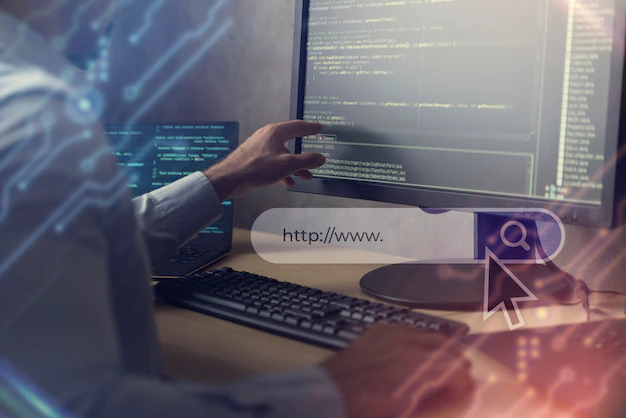








All Comments
temp email
12th January, 2024
Wow, superb blog layout! How long have you been blogging for? you make blogging look easy. The overall look of your site is magnificent, as well as the content!